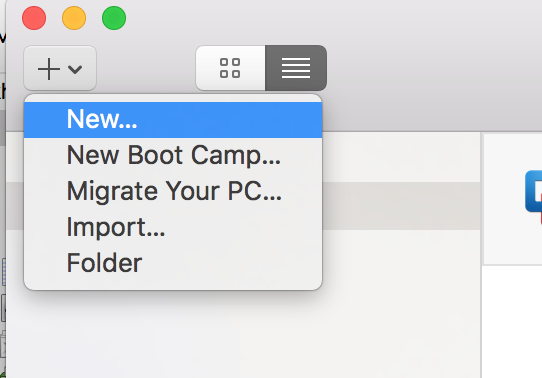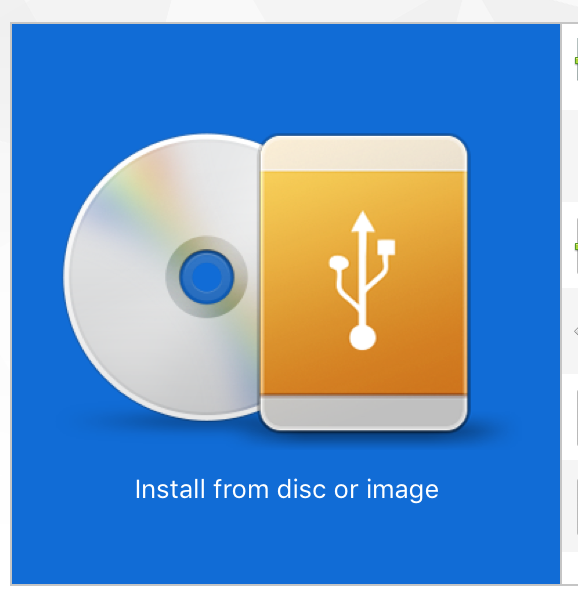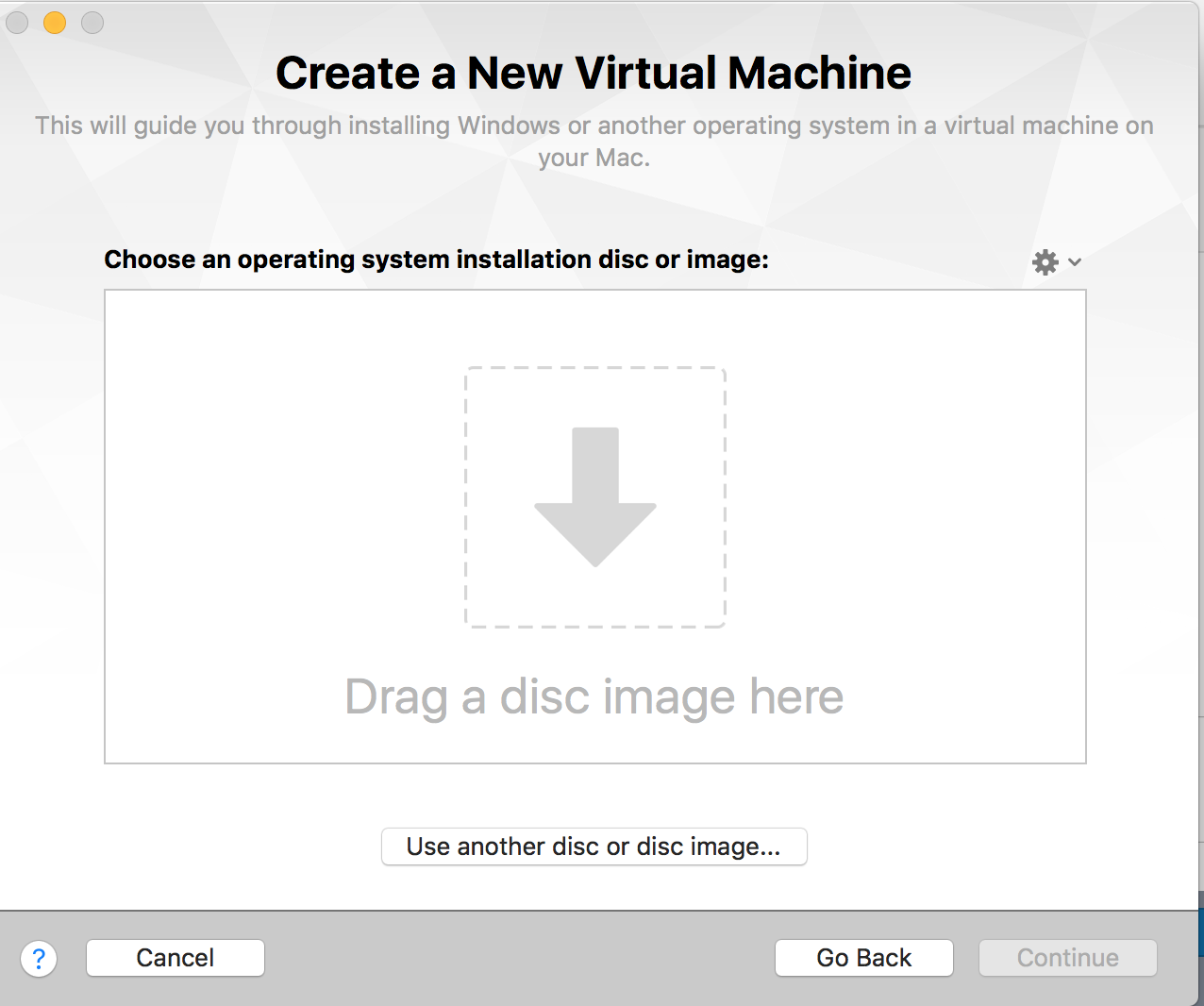Notes about running a Virtual Machine on a Mac at UC Berkeley
VMWare
Install VMWare
- Go to http://ucbwah.onthehub.com, Click on VMWare in the menu bar
- Download VMware Fusion 8.0 (for Mac OS X) 368Mb
- See https://en.wikipedia.org/wiki/VMware for a quick overview of software
- The Order Receipt contains the VMWare license number
Start VMWare and create a new machine
See https://shellzero.wordpress.com/2015/02/27/installing-windows-8-1-on-vmware-fusion-on-mac/
1. Start up VMWare
2. Click on New
3. Click on Install From Disk
4. Drag in the ISO image from below
- Go To http://ucbwah.onthehub.com, Click on your version of Windows
- I could not get Windows 10, so I had to settle for Windows 8, see below for Windows 10 Educational downloads
- Get the Windows key from the order form
- Download the iso image
- Drag it into VMWare above
I had already downloaded the Windows 10 iso, so I could not get it from http://ucbwah.onthehub.com, so I downloaded it from https://www.microsoft.com/en-us/software-download/vlacademicISO
- Windows 8 or 8.1 comes with Windows Defender anti-virus. Update it and use it