
|
Main /
MicrosoftRemoteDesktopOnAMacInstalling Remote Desktop on a Mac requires downloading Microsoft Remote Desktop from the Apple App store, found in ‘Applications’ under the 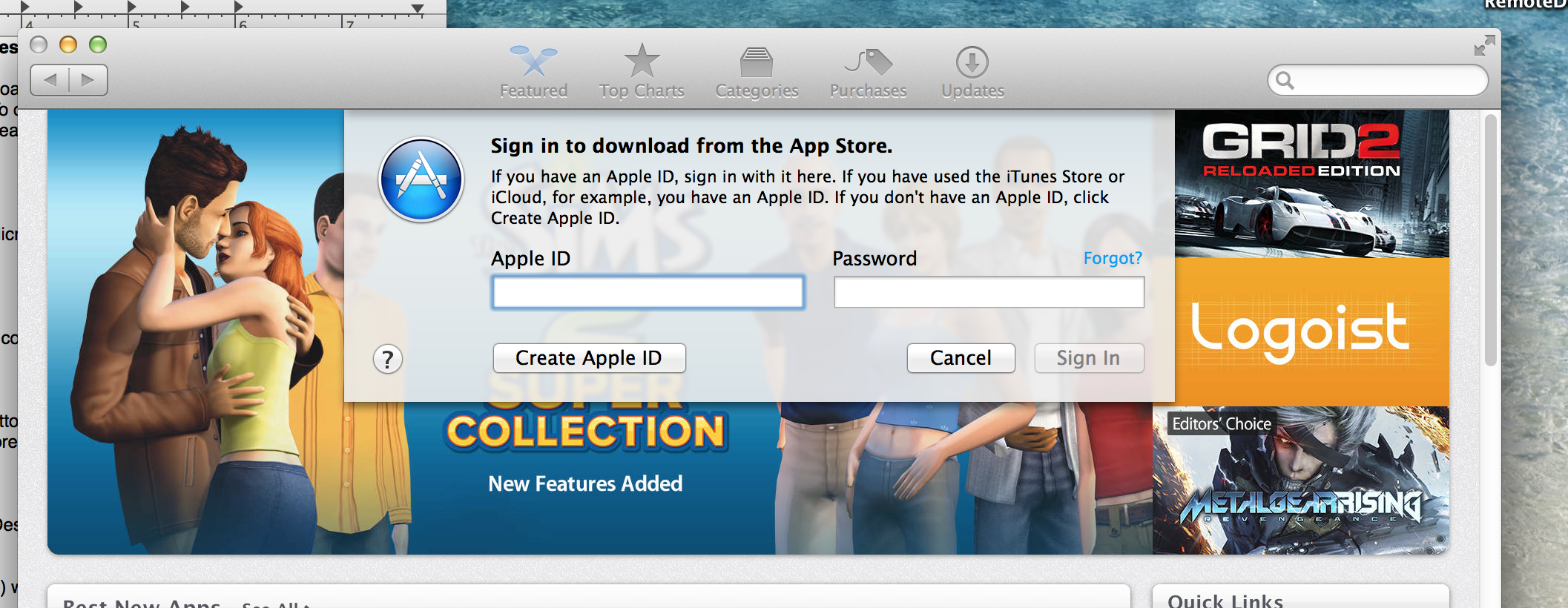 Once logged in to the Apple App store, search for Microsoft Remote Desktop in the search box in the upper-right corner of the app store window. 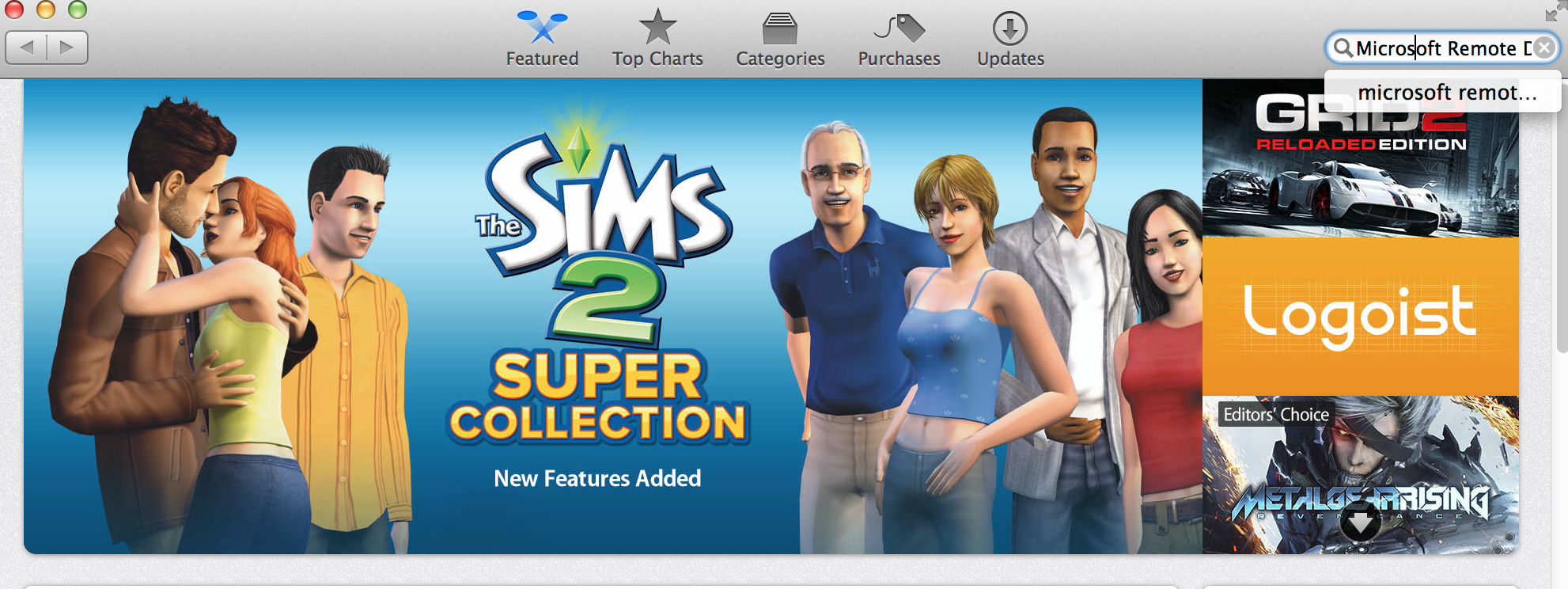 Download and install the app and select it to start a connection. 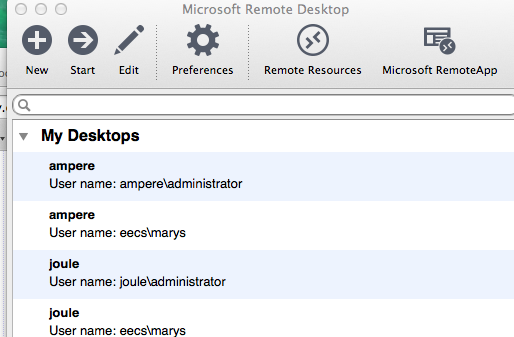 / /Select ’New’ to add additional connections to ‘My Desktops’ Tailor settings for your connection using the edit button at the top of this ^^^ page. For example, 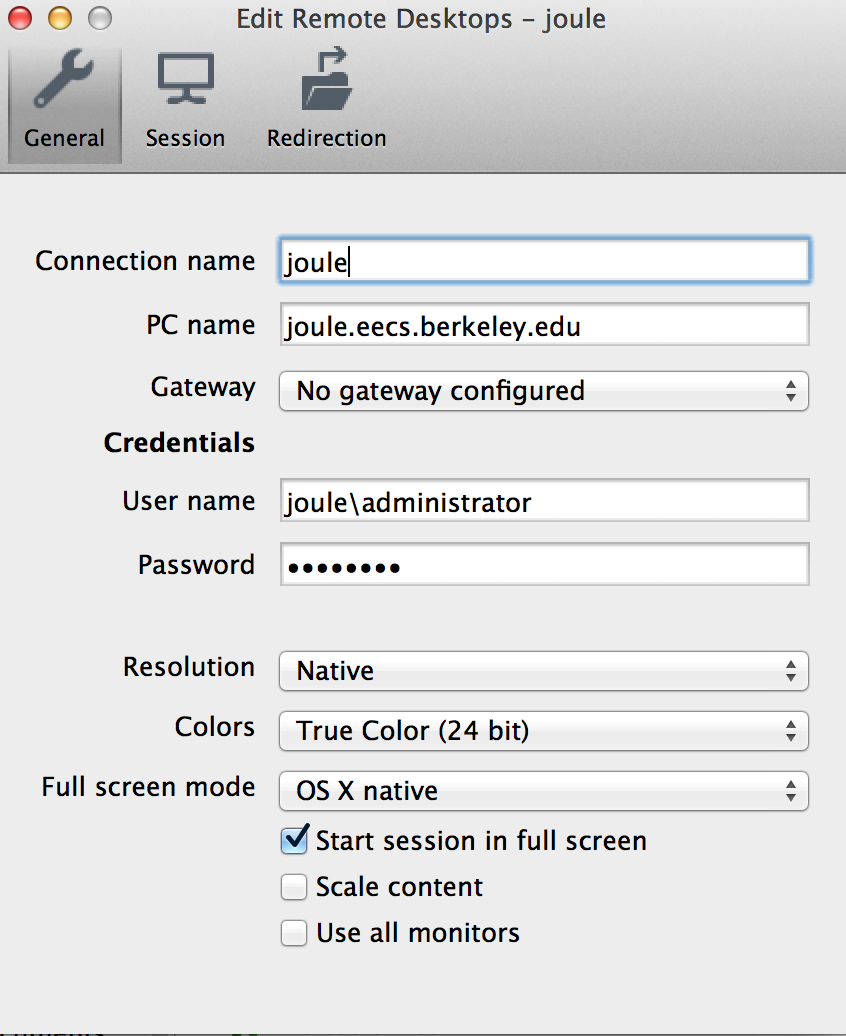 Remember to always select ‘Log off’ (NOT ‘Shutdown’) when logged on to a remote device! Installing Adobe Acrobat |